If you want to edit Edit,Disp,View form aspx page and to add webparts to the following pages
?toolpaneview=2
add the above at the end of the url ex: Dispform.aspx?toolpaneview=2
Thursday, March 31, 2011
Wednesday, March 30, 2011
SharePoint:WebPart unable to delete from the site
Issue:
If you are unable to delete the webpart from the sharepoint site and you have any error or displaying blank page while editing the webpart(i.e. to remove the error webpart from your site
Resolution
http://yoursite/default.aspx?contents=1 will show all the webparts in the site check the error webpart and delete it.
If you are unable to delete the webpart from the sharepoint site and you have any error or displaying blank page while editing the webpart(i.e. to remove the error webpart from your site
Resolution
http://yoursite/default.aspx?contents=1 will show all the webparts in the site check the error webpart and delete it.
SharePoint:Site Features in SharePoint Site
If you want to see site features in SharePoint Site and in Web
_layouts/managefeatures.aspx?scope=Web for Web
_layouts/managefeatures.aspx?scope=Site for Site
_layouts/managefeatures.aspx?scope=Web for Web
_layouts/managefeatures.aspx?scope=Site for Site
SharePoint:The site is not valid. The 'Pages' document library is missing
Issue:
When i tried to create a page using Site actions in the site i get the following error
The site is not valid. The 'Pages' document library is missing
Resolution:
It was given that go to site features and activate "Office SharePoint Server Publishing Feature"
but it was already in actived!!!! so what to do now
I have managed to fix this. When you upgrade, the root site needs the site publishing feature deacitvating and reactivating.
Try running this:
stsadm -o deactivatefeature -name PublishingWeb -url https://UrlOfPublishingSite -force
iisreset
stsadm -o activatefeature -name PublishingWeb -url https://UrlOfPublishingSiteiisreset
Thats it!!!!!!!!!!
When i tried to create a page using Site actions in the site i get the following error
The site is not valid. The 'Pages' document library is missing
Resolution:
It was given that go to site features and activate "Office SharePoint Server Publishing Feature"
but it was already in actived!!!! so what to do now
I have managed to fix this. When you upgrade, the root site needs the site publishing feature deacitvating and reactivating.
Try running this:
stsadm -o deactivatefeature -name PublishingWeb -url https://UrlOfPublishingSite -force
iisreset
stsadm -o activatefeature -name PublishingWeb -url https://UrlOfPublishingSiteiisreset
Thats it!!!!!!!!!!
Tuesday, March 29, 2011
Excellent blog for SharePoint issues.
Hi i have found an excellent blog with awsome solutions give
check the link below:
http://fnoja.blogspot.com/
check the link below:
http://fnoja.blogspot.com/
SharePoint:Shared Services Error "An indexer is not assigned to the Shared Services Provider 'SharedServices1"
I was unable to import user profiles, after our development server crashed and fortunately we restored it using the last known back-up of the Virtual machine. All of a sudden our user profiles import and search crawling and indexing services stopped abruptly, throwing a nasty "An indexer is not assigned to the Shared Services Provider 'SharedServices1' error.
Luckily i found a solution for the same:
a. Log in to Central Administration
b. Select your Shared Services provider and choose "Edit Properties" from the drop-down context menu
c. Configure your Index server and it works like a charm...
Luckily i found a solution for the same:
a. Log in to Central Administration
b. Select your Shared Services provider and choose "Edit Properties" from the drop-down context menu
c. Configure your Index server and it works like a charm...
SharePoint:The search request was unable to connect to the Search Service
Resolution:
There was a SharePoint farm not returning search results. The error it returned was
"The search request was unable to connect to the Search Service"
After looking at it, it was a very simple fix. The server wasn't configure to server search queries. A simple ticking of the box in central admin and it fixed the problem. To fix this:
Go to Central Admin
Operations
Services on Server
Office SharePoint Server Search Service Setting
Make sure "User this server for serving search queries" is checked.
Thats it!!!!!!!!!!
Another thing that could be causing it is the Account used to search might not have the right access needed or the Search services aren't running. Check that
Should be both running. If you're still having problems, let me know and I'll try to help you out.
There was a SharePoint farm not returning search results. The error it returned was
"The search request was unable to connect to the Search Service"
After looking at it, it was a very simple fix. The server wasn't configure to server search queries. A simple ticking of the box in central admin and it fixed the problem. To fix this:
Thats it!!!!!!!!!!
Another thing that could be causing it is the Account used to search might not have the right access needed or the Search services aren't running. Check that
- Office SharePoint Server Search and
- Windows SharePoint Services Search
Should be both running. If you're still having problems, let me know and I'll try to help you out.
SharePoint:filtered lookup field
I have done some investigation for doing a filterd lookup field for SharePoint list/libraries
got some references check this out hope this will help you....
Links:
http://filteredlookup.codeplex.com/
http://dattard.blogspot.com/2007/04/sharepoint-2007-filtered-lookups.html
http://sanjayapdl.wordpress.com/2008/02/21/filtered-lookup-field-in-sharepoint-list/
got some references check this out hope this will help you....
Links:
http://filteredlookup.codeplex.com/
http://dattard.blogspot.com/2007/04/sharepoint-2007-filtered-lookups.html
http://sanjayapdl.wordpress.com/2008/02/21/filtered-lookup-field-in-sharepoint-list/
Monday, March 28, 2011
SharePoint:Exception from HRESULT: 0x80040E14
Issue:
I got this error when i am updating the item in the list and when i create a new item in the list
Error:Exception from HRESULT: 0x80040E14,0x80004004
Resolution:
I have done some investigation and found that the above error message might occur because of SQL transaction logs were full and needed to be truncated. It seems that the SQL Server is running out of the log space.
so clear the log file you will be out of this error!!!!!!! so simple right.
I got this error when i am updating the item in the list and when i create a new item in the list
Error:Exception from HRESULT: 0x80040E14,0x80004004
Resolution:
so clear the log file you will be out of this error!!!!!!! so simple right.
Friday, March 25, 2011
SharePoint:The workbook that you selected cannot be opened.
Issue:
When you open document in the document library if you get this error message "The workbook that you selected cannot be opened.
The workbook may be in an unsupported file format, or it may be corrupt.
Would you like to try and open this file in Excel? "
Resolution:
When you open document in the document library if you get this error message "The workbook that you selected cannot be opened.
The workbook may be in an unsupported file format, or it may be corrupt.
Would you like to try and open this file in Excel? "
Resolution:
- From Administrative Tools, open the SharePoint Central Administration Web application.
- On the Central Administration home page, click Application Management.
- On the Application Management page, in the Office SharePoint Server 2007 Shared Services section, click Create or Configure this Farm's Shared Services.
- On the Manage this Farm's Shared Services page, click SharedServices1 (Default). This is the Shared Services Provider (SSP) that you will configure.
- On the Shared Services home page, in the Excel Services Settings section, click Trusted file locations.
- On the Excel Services Trusted File Locations page, click Add Trusted File Location.
- In the Address section, type the location and name of the SharePoint Office SharePoint Server 2007 document library that you want to add as a trusted file location in Excel Services. If the document library is stored in the Windows SharePoint Services 3.0 content database, ensure that Windows SharePoint Services 3.0 is selected as the Location Type.
- In the External Data section, select the type of data connections that you will allow workbooks in this trusted file location to contain and click OK.
SharePoint:Editing Profile in SharePoint Site
Issue:
Unable to edit SharePoint Profile
Resolution:
_layouts/editprofile.aspx add this at the end of the url...
Unable to edit SharePoint Profile
Resolution:
_layouts/editprofile.aspx add this at the end of the url...
SharePoint:object not set to an instance of an object with the webpart
Issue:
This issue is raised by one of the user who is unable to see a particular webpart in Sharepoint he is getting an error message "object not set to an instance of an object". and this is only happening for a particular users....hmmm god dam..
Deploying webpart to SharePoint 2007 using Visual Studio Extensions for Windows SharePoint Services (VSE WSS) and getting error message “Object reference not set to an instance of an object”.
Resolution:
You need to add the user to the any of the people and groups...simple right.
This is for the second one:
This issue is raised by one of the user who is unable to see a particular webpart in Sharepoint he is getting an error message "object not set to an instance of an object". and this is only happening for a particular users....hmmm god dam..
Deploying webpart to SharePoint 2007 using Visual Studio Extensions for Windows SharePoint Services (VSE WSS) and getting error message “Object reference not set to an instance of an object”.
Resolution:
You need to add the user to the any of the people and groups...simple right.
This is for the second one:
1] Copy the built webpart.dll to c:\windows\assembly (GAC)
2] In the folder location where webpart VSE solution was created found setup.bat file in bin\Debug, and this is the file which VSE calls when deploying the solution and has instructions to run it. Ran the setup.bat from command prompt as “setup /uninstall” this ran ok, then ran setup /install this ran ok too. Modified the setup.bat file and add the line to remove the webpart.dll from the GAC and add the webpart.dll assembly to GAC as under:
under :LDeploy section before goto :EOF added the following line:
===========================================================
"%programfiles%\Microsoft Visual Studio 8\SDK\v2.0\Bin\gacutil.exe" -if webpartTest.dll
"%programfiles%\Microsoft Visual Studio 8\SDK\v2.0\Bin\gacutil.exe" -uf webpartTest
Thanks for your time and patience in this matter.
Thank You,
SharePoint:Unable to open doc files from document library
Issue:
When i am trying to open a document from document library i got an error message like a popup showing "Some files can harm your computer, If the file information below looks suspicious, or you do not fully trust the source, do not open the file".
Resolution:
Follow the steps to rectifiy this issue, add your site to the trusted location in browser
When i am trying to open a document from document library i got an error message like a popup showing "Some files can harm your computer, If the file information below looks suspicious, or you do not fully trust the source, do not open the file".
Resolution:
Follow the steps to rectifiy this issue, add your site to the trusted location in browser
1) Open Internet Explorer Options à From your browser Go to “Tools” à then select “Internet Options” àthis will popups Internet Options window
2) From the Internet Options window àSelect Security Tab àHere select “Trusted Sites” Icon àClick “Sites” button
3) Again Trusted sites window will pop up àHere uncheck 
4) And add http://yoursitename/ to the web sites list.
5) Now try to open the file and let us know the result.
SharePoint:Outlook sync With Sharepoint calender
Issue:
This is one of the major issue i had and striggugeled for long time....here it goes
When i connect SharePoint calender to outlook i am able to get the events/tasks/items from Sharepoint to Outlook Calender but its not happening viceversa..such an idiatic issue we got ever..
Resolution:
This is a very simple solution you jus need to remove the redirects from the IIS i.e. you just need to uncheck the redirects from the IIS
Steps:
Window(button)+Run-->type inetmgr-->go to redirected site-->check the redirects icons-->uncheck if any redirects are given if so remove them.
Sarath.
This is one of the major issue i had and striggugeled for long time....here it goes
When i connect SharePoint calender to outlook i am able to get the events/tasks/items from Sharepoint to Outlook Calender but its not happening viceversa..such an idiatic issue we got ever..
Resolution:
This is a very simple solution you jus need to remove the redirects from the IIS i.e. you just need to uncheck the redirects from the IIS
Steps:
Window(button)+Run-->type inetmgr-->go to redirected site-->check the redirects icons-->uncheck if any redirects are given if so remove them.
Sarath.
Thursday, March 24, 2011
SharePoint: Getting script error at my custom page
In my sharepoint site, at my custome page we are getting script error at the left bottom of the browser:
probelm: [script error: document.getElementByID(..) ID not found or null]
here when i check using internet explorer debug option, i found a block of script which is trying to search the sharepoint search text box and renaming its dynamic id to some value(on page load) and also adding event for the sharepoint search text box.
Resolution:
when i checked master page of the page[where the sharepoint search control exists], it is commented.
so i uncommented the search_placeholder and added Visible="false" property to the contentholder.
problem solved
Regards,
JK
probelm: [script error: document.getElementByID(..) ID not found or null]
here when i check using internet explorer debug option, i found a block of script which is trying to search the sharepoint search text box and renaming its dynamic id to some value(on page load) and also adding event for the sharepoint search text box.
Resolution:
when i checked master page of the page[where the sharepoint search control exists], it is commented.
so i uncommented the search_placeholder and added Visible="false" property to the contentholder.
problem solved
Regards,
JK
Wednesday, March 23, 2011
SharePoint:Page Version History Error
Today I found a version history “bug” in SharePoint publishing pages:
The version history system of SharePoint covers only Page Fields, but not Web Parts.
In detail:
•Create a new page (e.g. “Blank Web Part Page”) within a publishing web.
•Now add text and a Web Part. Save changes and check-in.
•Check out and change the text and some properties of the Web Part.
•After that, check-in again, and open the “Version History”
If you now try to recover the first version, it seems to work, but only the page fields are recovered. The Web Part is always the latest version, because the Web Parts are saved in a totally different location, so they are not covered by the version history system.
Lets have a look on a cool solution:
Garry Lapointe created a web feature which replaces the version history system and saves a whole page with all Web Parts on every check-in through an Event Receiver on the Pages list.
The version is Alpha 0.0.1 but it is working very well, so Download from codeplex
The version history system of SharePoint covers only Page Fields, but not Web Parts.
In detail:
•Create a new page (e.g. “Blank Web Part Page”) within a publishing web.
•Now add text and a Web Part. Save changes and check-in.
•Check out and change the text and some properties of the Web Part.
•After that, check-in again, and open the “Version History”
If you now try to recover the first version, it seems to work, but only the page fields are recovered. The Web Part is always the latest version, because the Web Parts are saved in a totally different location, so they are not covered by the version history system.
Lets have a look on a cool solution:
Garry Lapointe created a web feature which replaces the version history system and saves a whole page with all Web Parts on every check-in through an Event Receiver on the Pages list.
The version is Alpha 0.0.1 but it is working very well, so Download from codeplex
SharePoint:Scope rule for People Search in SharePoint
If you want to give a scope rule in SharePoint for people search
contentclass=urn:content-class:SPSPeople
The above is the rule that should be given at the scope rule
Check the image below to see the navigation:
contentclass=urn:content-class:SPSPeople
The above is the rule that should be given at the scope rule
Check the image below to see the navigation:
SharePoint:Unable to see features page in Sharepoint site
If you are unable to see features page in sharepoint site
Copy paste this in the url
_layouts/managefeatures.aspx
Copy paste this in the url
_layouts/managefeatures.aspx
SharePoint:Using a Site Template (.stp) from another server results in a File Not Found error
If you find yourself facing a "File Not Found" error after creating a new web from a custom .stp template file, you might be having master page errors.
Scenario:
You created and customized a publishing web on Server1. After customization completed, you created a .stp template file through Site Actions/Site Settings/Save Site as Template. After uploading the .stp file to Server2's Site Template Gallery, you create a new site from the site directory, selecting the custom .stp template, but upon completion of site creation, you receive only a "Page Not Found" error such as this:
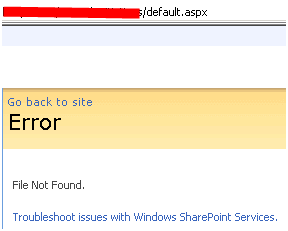
Issue:
The problem could be that the master page did not map properly. To check and correct the problem, you have to "cheat" by directing your browser to the new site's master page settings page. That is done by replacing "default.aspx" in the current URL with "_Layouts/ChangeSiteMasterPage.aspx" e.g. http://site/web/default.aspx becomes http://site/web/_Layouts/ChangeSiteMasterPage.aspx.
After the page loads, you should see two error messages noting problems with both the site and system master pages.
*NOTE: If you do not see the same error, you do NOT have the same problem and resetting your master page will probably not solve your problem.
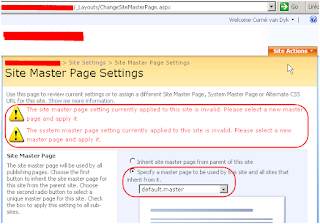
In the Site Master Page section, ensure that the "Specify as master page to be used by this site and all sites that inherit from it" radio button option is selected. In the drop down below it, ensure that the "default.master" is selected.
Scroll down to the System Master Page section.
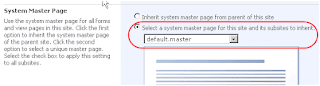
Ensure that the "Select a system master page for this site and it's subsites to inherit" option is selected and once again set the dropdown below to "default.master".
Scroll down to locate the "OK" button and click it to reset the site master pages and fix the site.
Scenario:
You created and customized a publishing web on Server1. After customization completed, you created a .stp template file through Site Actions/Site Settings/Save Site as Template. After uploading the .stp file to Server2's Site Template Gallery, you create a new site from the site directory, selecting the custom .stp template, but upon completion of site creation, you receive only a "Page Not Found" error such as this:
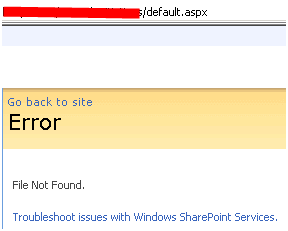
Issue:
The problem could be that the master page did not map properly. To check and correct the problem, you have to "cheat" by directing your browser to the new site's master page settings page. That is done by replacing "default.aspx" in the current URL with "_Layouts/ChangeSiteMasterPage.aspx" e.g. http://site/web/default.aspx becomes http://site/web/_Layouts/ChangeSiteMasterPage.aspx.
After the page loads, you should see two error messages noting problems with both the site and system master pages.
*NOTE: If you do not see the same error, you do NOT have the same problem and resetting your master page will probably not solve your problem.
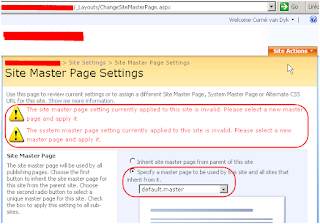
In the Site Master Page section, ensure that the "Specify as master page to be used by this site and all sites that inherit from it" radio button option is selected. In the drop down below it, ensure that the "default.master" is selected.
Scroll down to the System Master Page section.
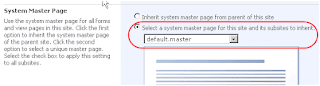
Ensure that the "Select a system master page for this site and it's subsites to inherit" option is selected and once again set the dropdown below to "default.master".
Scroll down to locate the "OK" button and click it to reset the site master pages and fix the site.
Sharepoint:Importent Note while Customizing Master Page in SharePoint
Dont ever delete any content in master page if you want to some customizations only hide them but dont delete them.
This is the first basic point if you are starting customizing the master page
This is the first basic point if you are starting customizing the master page
SharePoint:Recurring Meeting Workspace error: ‘g_InstanceID’ is undefined
Scenarios:
After changing the master page on a Meeting Workspace site, the recurring meeting workspace hyperlinks under “Select a date from the list below” do not work and throw a JavaScript error.
If you create a custom master page and use it for your Meeting Workspaces, a JavaScript error is thrown.
Error:
‘g_InstanceID’ is undefined
Cause:
The g_instanceId global JavaScript variable is declared in a script registered runtime by the Microsoft.SharePoint.Meetings.PropertyBag web control. This control is used in the master page that’s used by Meeting Workspace sites called “MWSDefault.master” (located on server in 12 hive\TEMPLATE\GLOBAL\).
Steps to Reproduce:
1.Create a new Workspace: Site Actions-> Create Site -> Select [Meetings] Basic Meeting Workspace, click Create.
2.On Workspace site, add a Calendar list: Site Actions -> Create -> [Tracking] Calendar.
3.Add a new event to Calendar list, make recurring event, and select [x] Use a Meeting Workspace to organize attendees, agendas, documents, minutes, and other details for this event. Click OK.
4.Follow steps to create workspace for Calendar event. Go to workspace.
5.Change master page for workspace: Site Actions -> Site Settings -> [Look and Feel] Master page -> select any master page for Site Master Page and System Master Page. Click OK. Go back to workspace.
6.Now the links under “Select a date from the list below:” do not work and throw a JavaScript error message: ‘g_InstanceID’ is undefined .
Workaround:
1.Open SharePoint Designer 2007. Go to File Open Site and connect to SharePoint site.
2.Expand out _catalogs -> masterpage -> open master page used on Meeting Workspace.
3.In Code View, add the following line of code under tag:
4.Add the following line of code after opening tag:
5.Save master page, check in (if necessary), and publish major version.
** Change the settings in master page
if this is not working also change in the meeting workspace master page
After changing the master page on a Meeting Workspace site, the recurring meeting workspace hyperlinks under “Select a date from the list below” do not work and throw a JavaScript error.
If you create a custom master page and use it for your Meeting Workspaces, a JavaScript error is thrown.
Error:
‘g_InstanceID’ is undefined
Cause:
The g_instanceId global JavaScript variable is declared in a script registered runtime by the Microsoft.SharePoint.Meetings.PropertyBag web control. This control is used in the master page that’s used by Meeting Workspace sites called “MWSDefault.master” (located on server in 12 hive\TEMPLATE\GLOBAL\).
Steps to Reproduce:
1.Create a new Workspace: Site Actions-> Create Site -> Select [Meetings] Basic Meeting Workspace, click Create.
2.On Workspace site, add a Calendar list: Site Actions -> Create -> [Tracking] Calendar.
3.Add a new event to Calendar list, make recurring event, and select [x] Use a Meeting Workspace to organize attendees, agendas, documents, minutes, and other details for this event. Click OK.
4.Follow steps to create workspace for Calendar event. Go to workspace.
5.Change master page for workspace: Site Actions -> Site Settings -> [Look and Feel] Master page -> select any master page for Site Master Page and System Master Page. Click OK. Go back to workspace.
6.Now the links under “Select a date from the list below:” do not work and throw a JavaScript error message: ‘g_InstanceID’ is undefined .
Workaround:
1.Open SharePoint Designer 2007. Go to File Open Site and connect to SharePoint site.
2.Expand out _catalogs -> masterpage -> open master page used on Meeting Workspace.
3.In Code View, add the following line of code under tag:
4.Add the following line of code after opening tag:
5.Save master page, check in (if necessary), and publish major version.
** Change the settings in master page
if this is not working also change in the meeting workspace master page
SharePoint:Unknown Error While accessing to Search Settings in SSP
If you are facing this issue, check the following services are running are not in the server
1. Office SharePoint Server Search
2. Windows SharePoint Services Search.
1. Office SharePoint Server Search
2. Windows SharePoint Services Search.
SharePoint:Unable to Services on Server in Operations tab
If you are not seeing Services on server in Operations tab in central admin
follow these steps:
Go to Central admin-->Operations
add _admin/server.aspx in the url
you can see the services on server under operations tab
follow these steps:
Go to Central admin-->Operations
add _admin/server.aspx in the url
you can see the services on server under operations tab
SharePoint:Incremental Crawl Vs Full Crawl
Full Crawl: “Full crawl” crawls entire content under a content source (depending upon two settings specified at the time of creating the content source. These settings are “Content Source type” and “Crawl Settings”).
Incremental Crawl: “Incremental crawl” crawls the content which has been added/modified after last successful crawl.
Why do we need incremental Crawl?
Though “Full crawl” crawls every bit and piece of content under a content source but we surely need Incremental crawl as it crawls content which has been added/modified after last successful crawl.
Full crawls will take more time and resource to complete than Incremental crawls. You should consider following facts before going for full crawl instead of incremental crawl.
1.As compared with incremental crawls, full crawls chew up more memory and CPU cycles on the index .
2.Full crawls consume more memory and CPU cycles on the Web Front End servers when crawling content in your farm.
3.Full crawls use more network bandwidth than incremental crawls.
Crawling puts an overhead on resources. If some content is already been crawled and indexed, why do we need to crawl it again? Therefore incremental crawl is used in such cases to take care of any added/modified content after last successful crawl.
There are some scenarios where incremental crawl doesn’t work and you need to run full crawl.
Why do we need Full Crawl?
1. Software updates or service packs installation on servers in the farm.
2. When an SSP administrator added new managed property.
3. Crawl rules have been added, deleted, or modified.
4. Full crawl is required to repair corrupted index. In this case, system may attempt a full crawl (depending on severity of corruption)
5. A full crawl of the site has never been done.
6. To detect security changes those were made on file shares after the last full crawl of the file share.
7. In case, incremental crawl is failing consecutively. In rare cases, if an incremental crawl fails one hundred consecutive times at any level in a repository, the index server removes the affected content from the index.
8. To reindex ASPX pages on Windows SharePoint Services 3.0 or Office SharePoint Server 2007 sites. The crawler cannot discover when ASPX pages on Windows SharePoint Services 3.0 or MOSS sites have changed. Because of this, incremental crawls do not reindex views or home pages when individual list items are deleted.
The system does a full crawl even when an incremental crawl is requested under the following circumstances:
· A shared services administrator stopped the previous crawl.
· A content database was restored. This applies to MOSS and Windows SharePoint Services 3.0 content databases only.
Note: You should not pause content source crawls very often or pause multiple content source crawls as every paused crawl consumes memory on index server.
Incremental Crawl: “Incremental crawl” crawls the content which has been added/modified after last successful crawl.
Why do we need incremental Crawl?
Though “Full crawl” crawls every bit and piece of content under a content source but we surely need Incremental crawl as it crawls content which has been added/modified after last successful crawl.
Full crawls will take more time and resource to complete than Incremental crawls. You should consider following facts before going for full crawl instead of incremental crawl.
1.As compared with incremental crawls, full crawls chew up more memory and CPU cycles on the index .
2.Full crawls consume more memory and CPU cycles on the Web Front End servers when crawling content in your farm.
3.Full crawls use more network bandwidth than incremental crawls.
Crawling puts an overhead on resources. If some content is already been crawled and indexed, why do we need to crawl it again? Therefore incremental crawl is used in such cases to take care of any added/modified content after last successful crawl.
There are some scenarios where incremental crawl doesn’t work and you need to run full crawl.
Why do we need Full Crawl?
1. Software updates or service packs installation on servers in the farm.
2. When an SSP administrator added new managed property.
3. Crawl rules have been added, deleted, or modified.
4. Full crawl is required to repair corrupted index. In this case, system may attempt a full crawl (depending on severity of corruption)
5. A full crawl of the site has never been done.
6. To detect security changes those were made on file shares after the last full crawl of the file share.
7. In case, incremental crawl is failing consecutively. In rare cases, if an incremental crawl fails one hundred consecutive times at any level in a repository, the index server removes the affected content from the index.
8. To reindex ASPX pages on Windows SharePoint Services 3.0 or Office SharePoint Server 2007 sites. The crawler cannot discover when ASPX pages on Windows SharePoint Services 3.0 or MOSS sites have changed. Because of this, incremental crawls do not reindex views or home pages when individual list items are deleted.
The system does a full crawl even when an incremental crawl is requested under the following circumstances:
· A shared services administrator stopped the previous crawl.
· A content database was restored. This applies to MOSS and Windows SharePoint Services 3.0 content databases only.
Note: You should not pause content source crawls very often or pause multiple content source crawls as every paused crawl consumes memory on index server.
Subscribe to:
Posts (Atom)
SharePoint - Cannot convert a primitive value to the expected type 'Edm.Double'. See the inner exception for more details If y...
Ad
-
Types of Content Management in SharePoint Document Management Metadata Management Records Management Web Content Management Digit...
-
Difference between CLR,CTS and CLS in .Net CLR.... The Common Language Runtime (CLR) is the virtual machine component of Microsoft&...
-
SharePoint - Cannot convert a primitive value to the expected type 'Edm.Double'. See the inner exception for more details If y...



